Description
A powerful screenshot beautification tool for creating stunning visuals of code, mockups, social media posts, and more. Used by 20,000+ creators and developers.
What is Shots
Honestly, I've tried so many screenshot tools, but Shots really caught my attention. You know that feeling? When you casually take a screenshot and post it on social media or work chat, it always feels a bit... well, not quite engaging enough.
Shots is specifically designed to solve this pain point. It's not some complicated design software, more like casting a spell on your screenshots — upload an ordinary phone screenshot, and in just a few seconds it transforms into something that looks really professional. I was quite surprised when I first used it, amazed that I could achieve effects I previously thought required hiring a designer, and it was this simple.
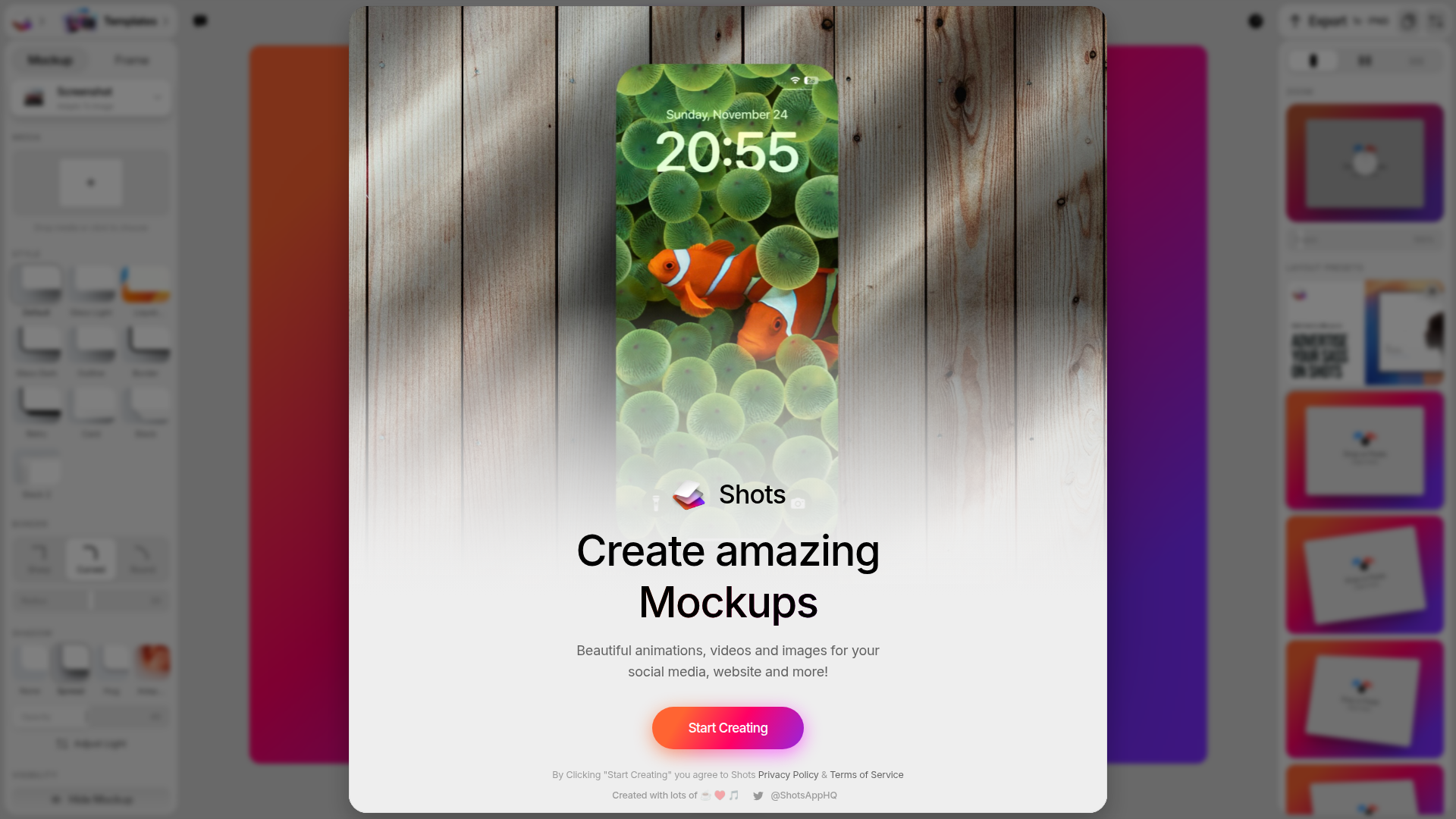
How to use Shots
The operation is really super simple, I think it's easier than ordering takeout. Basically it's just:
Throw the image in - Either drag and drop or copy-paste works, I usually just Cmd+V paste after taking a screenshot, very convenient.
Pick a style you like - There are many templates to choose from, iPhone mockups, MacBook mockups, and some solid backgrounds. Honestly, there are quite a lot of choices, sometimes I get a bit of choice paralysis.
Add some animation effects - I particularly love this feature! Static images instantly come to life, definitely more attractive when posted on social media.
Adjust the background - Change to a gradient or something, looks much more premium. I often use that gradient blue, feels more professional.
Fine-tune details - Shadow depth, corner radius and such, but honestly, the default settings are good enough, I'm usually too lazy to change them.
Finally just download and you're done. The whole process takes less than 2 minutes, really saves time.
Shots Key Features
Smart Recognition
This is actually pretty cool - upload a phone screenshot and it knows to use an iPhone mockup; upload a web screenshot and it automatically wraps it in a browser frame. Pretty much hands-off, which I appreciate.
Great Animation Effects
Honestly, seeing my screenshots move for the first time was quite delightful. It's not super complex, but definitely gets more engagement when I share on social media.
Comprehensive Mockup Library
From the latest iPhones to various laptops, basically any device you can think of is covered. Updates pretty quickly too - new iPhone models show up not long after release.
Auto Enhancement
This is probably the most practical feature for me. Don't need to understand color theory or anything - it automatically adjusts brightness, contrast, all that stuff. Results always look good.
Multi-Platform Ready
Instagram, Twitter, you name it... each platform has different size requirements, but this handles them all. No more worrying about weird cropping.
Flexible Export Options
Static images, GIFs, MP4s - whatever you need. I usually go with GIFs since they're not too big but still effective. Don't get compressed too badly in messaging apps either.
Shots Use Cases
Product Showcase & Marketing
Create professional visual content for app store screenshots, product introduction pages, and marketing materials to enhance product image and user conversion rates.
Social Media Content Creation
Create eye-catching social media posts, whether sharing app features, website interfaces, or work achievements, to gain more attention and engagement.
Technical Documentation & Tutorials
Create clear and beautiful illustrations for technical blogs, user manuals, and online tutorials to enhance content professionalism and readability.
Presentation Creation
Create high-quality visual materials for business presentations, project reports, and academic showcases to make your speeches more persuasive.
Client Communication & Display
When showing project progress, design solutions, and feature characteristics to clients, use professional visual effects to enhance communication effectiveness and client satisfaction.
Shots Pros & Cons
Pros
Cons
Shots FAQ
Q1: What image formats does Shots support?
Q2: What formats can the created animations be exported as?
Q3: What's the difference between free and paid versions?
Q4: Can I batch process multiple screenshots?
Q5: Who is Shots suitable for?
More about Mockup
postspark
A powerful screenshot beautification tool, especially suitable for displaying code, models, and social media posts.
Mockup World
Comprehensive mockup collection with many free resources. Clean interface, clear categories, and regular quality updates.
LS Graphics
High-quality UI mockups for presentations. Smaller but refined collection with decent free options.
Canva Mockups
Canva's online mockup generator with intuitive interface. Free tier works well, paid version offers more scenes and export options.



